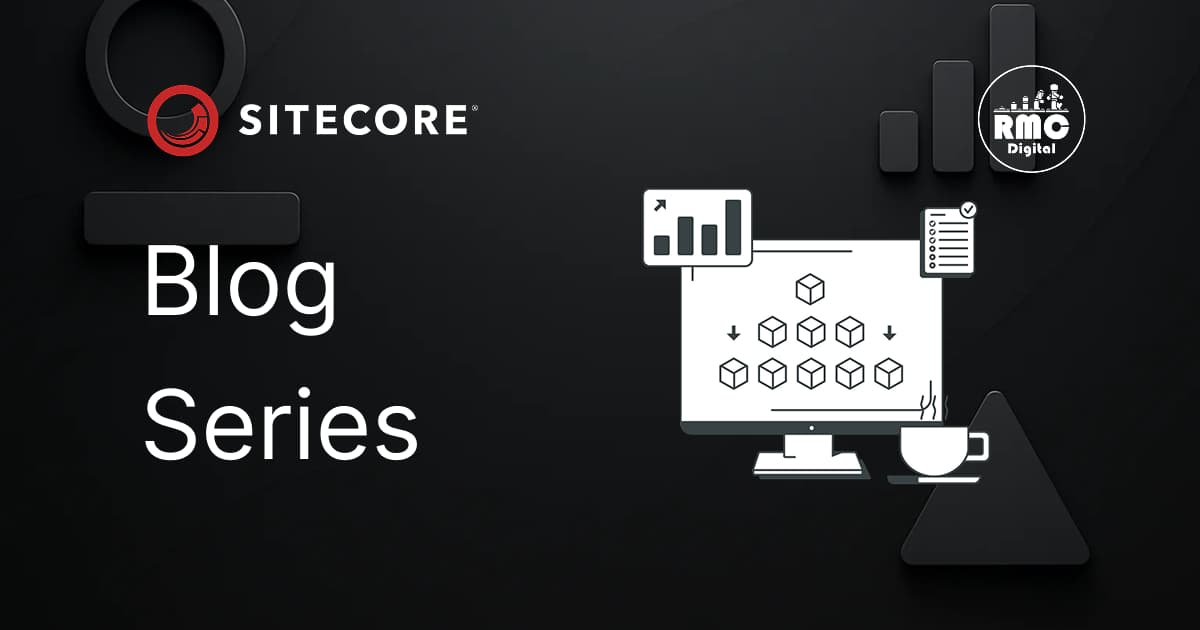
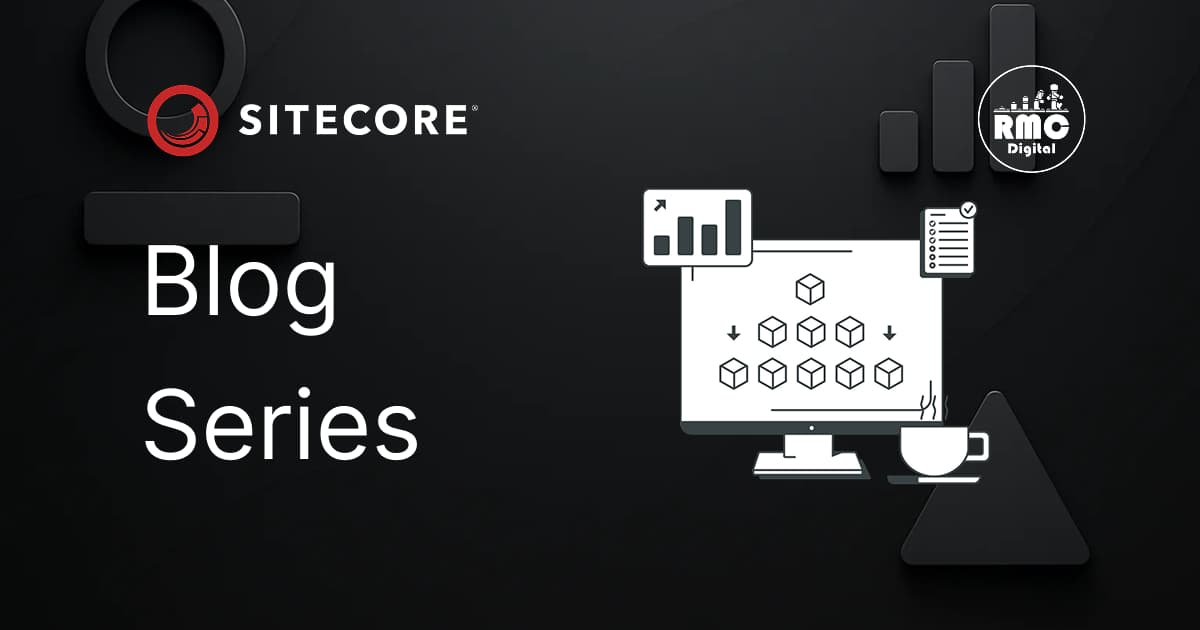
Learn how to keep Next.js Page Props under 128KB, optimize SEO metadata, and improve performance using practical techniques and tools like Next.js Explorer
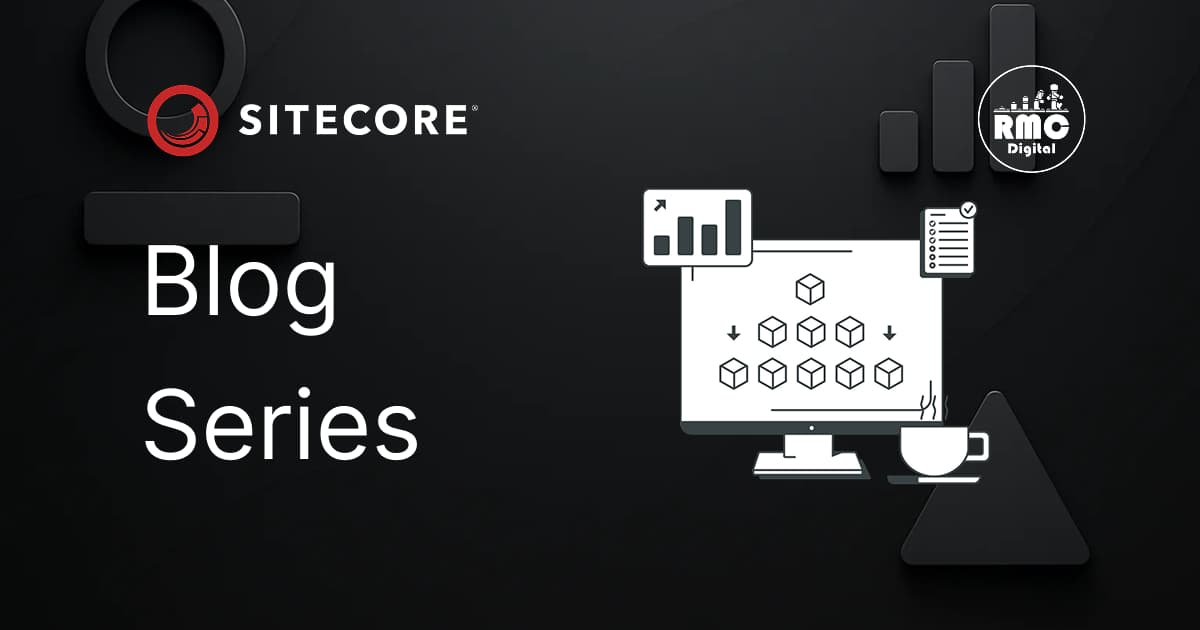
First look at the Sitecore Marketplace SDK: build, validate, and publish custom apps with extension points, XM Cloud, and Preview API.
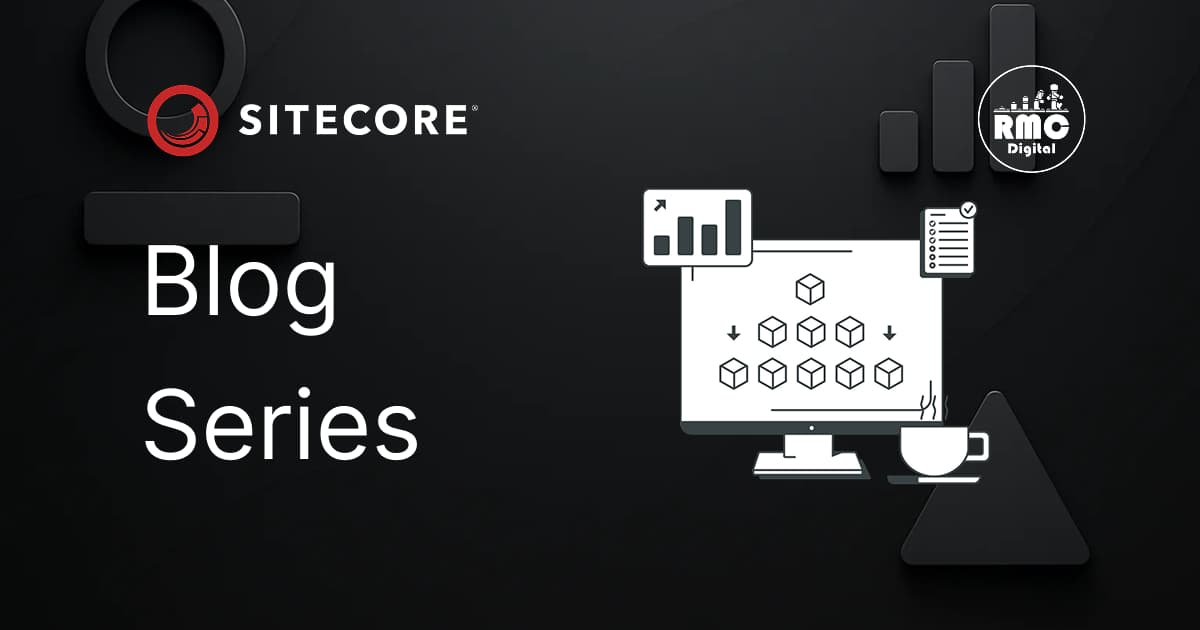
Learn how to use Sitecore CLI for serialization, including cloud and local setup, pull/push commands, and environment connections.
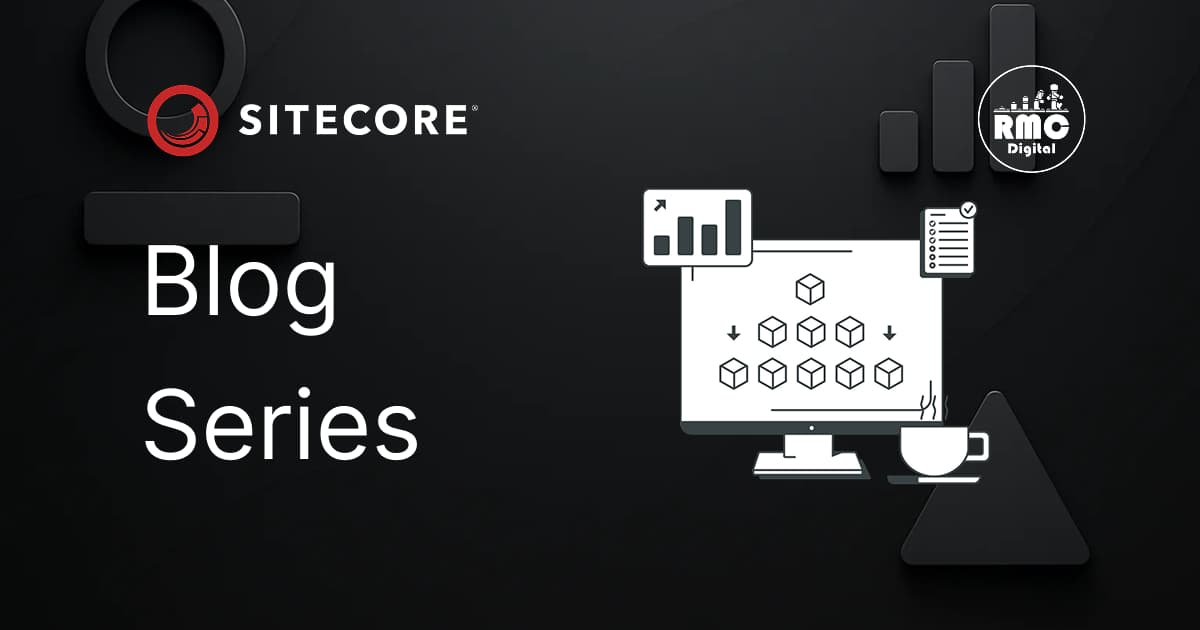
Learn how to enforce language prefixes in URLs for multilingual websites using Next.js and Sitecore XM Cloud. This guide covers i18n configuration, custom mi...
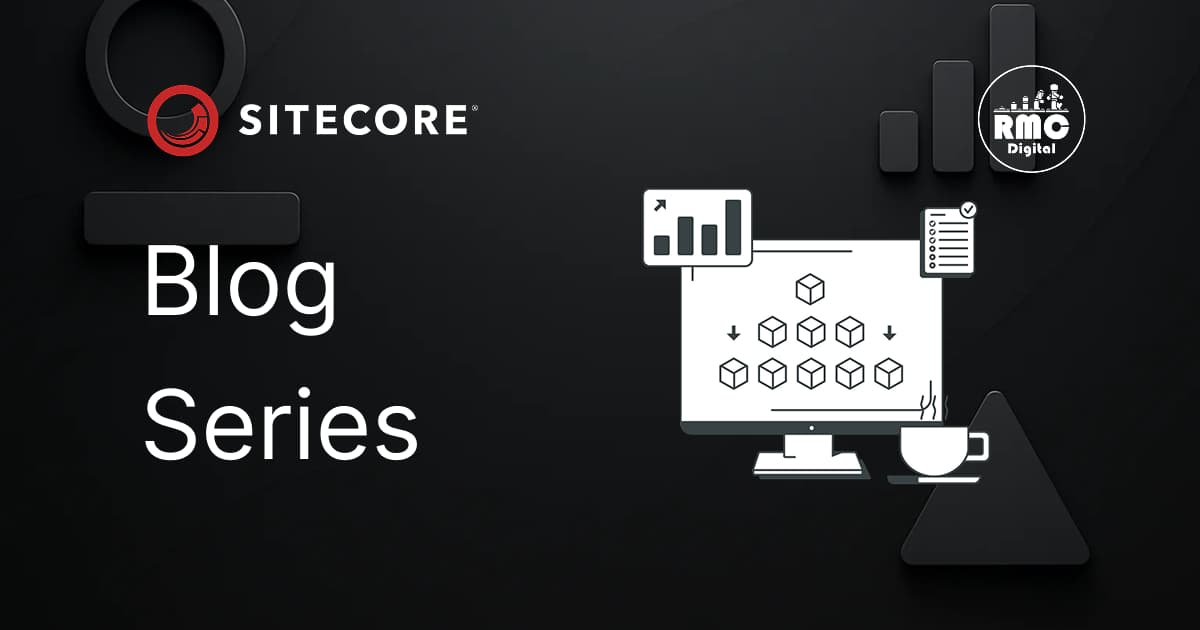
Learn how to filter Sitecore Search results by environment using Site Context Variables and Blacklist Rules to ensure accurate, environment-specific data.
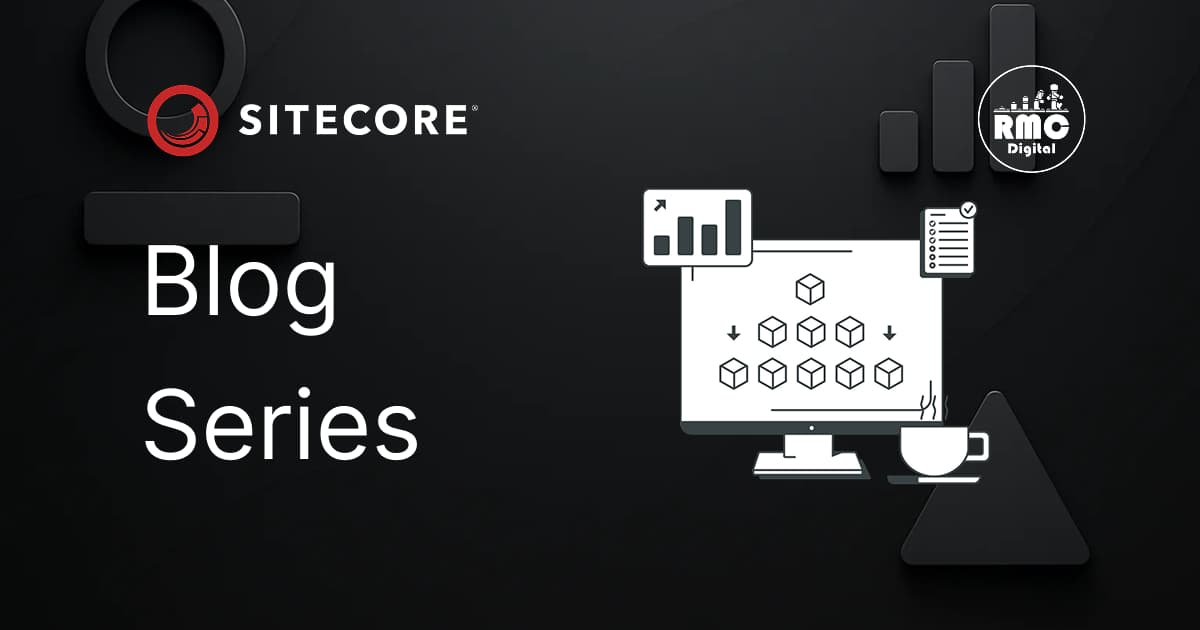
Encountering issues when navigating between pages in React? Learn how to troubleshoot and fix common problems caused by context-dependent components breaking...
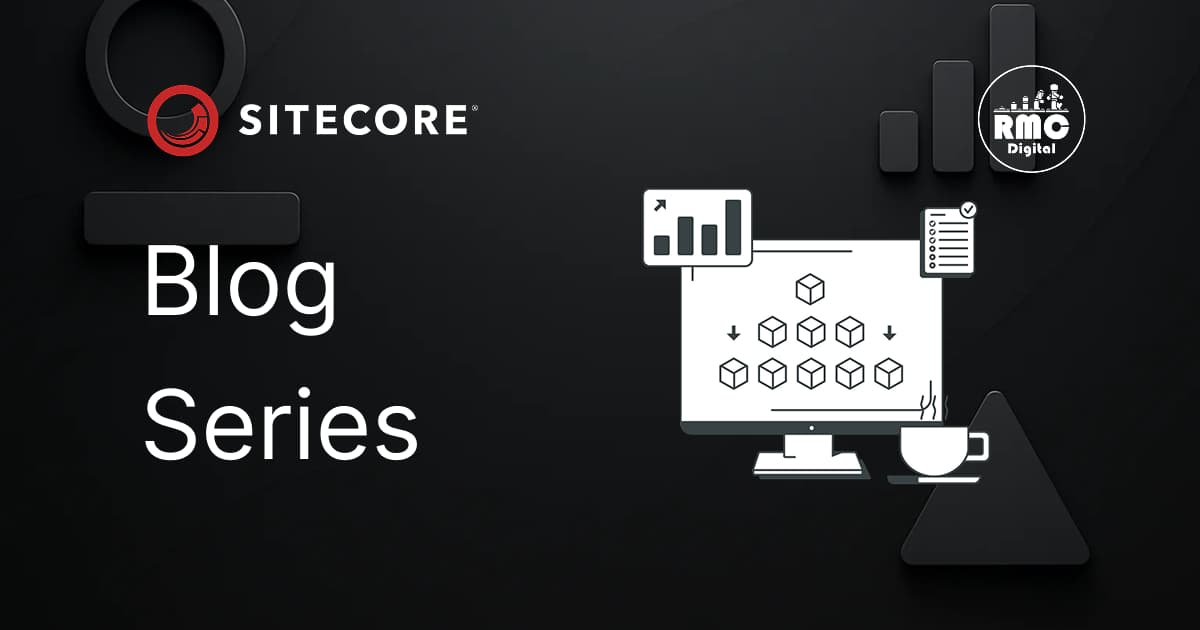
Optimize API calls in Sitecore Next.js using a Page Props Factory Plugin to improve performance and simplify product page data fetching.
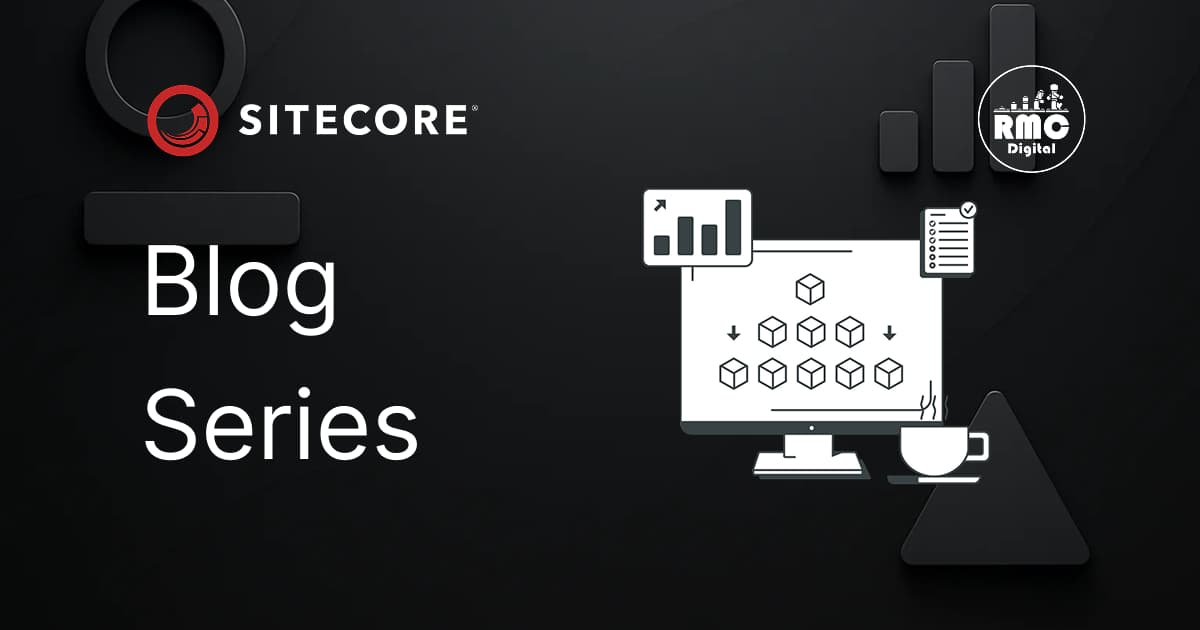
curl: (6) Could not resolve host: nodejs.org docker sitecore containers troubleshooting
![Passing Attributes between Components within Placeholders in XM Cloud [NextJS]](/_next/image?url=https%3A%2F%2Fwww.rmcdigital.com%2Fsitecore-bog-template.webp&w=3840&q=75)
Effortlessly pass attributes between components within Sitecore Placeholders using useModifyChildrenProps in XM Cloud [NextJS].
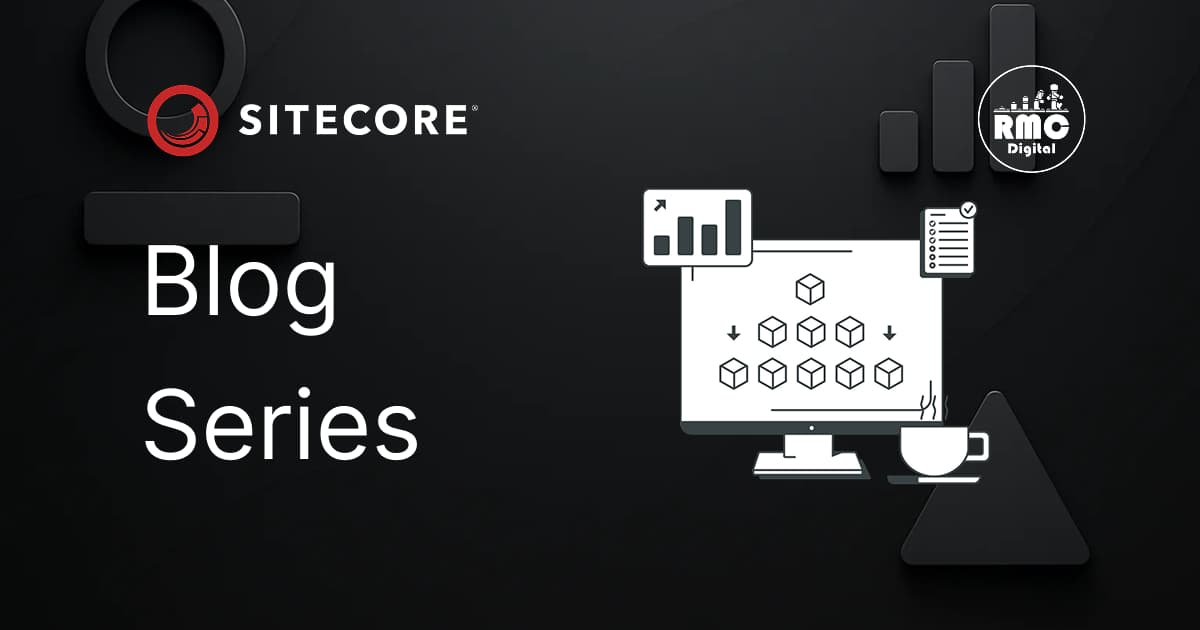
Sitecore Federated Authentication with Azure AD using OpenID Connect (OIDC) which is an authentication protocol based on the OAuth2 protocol.
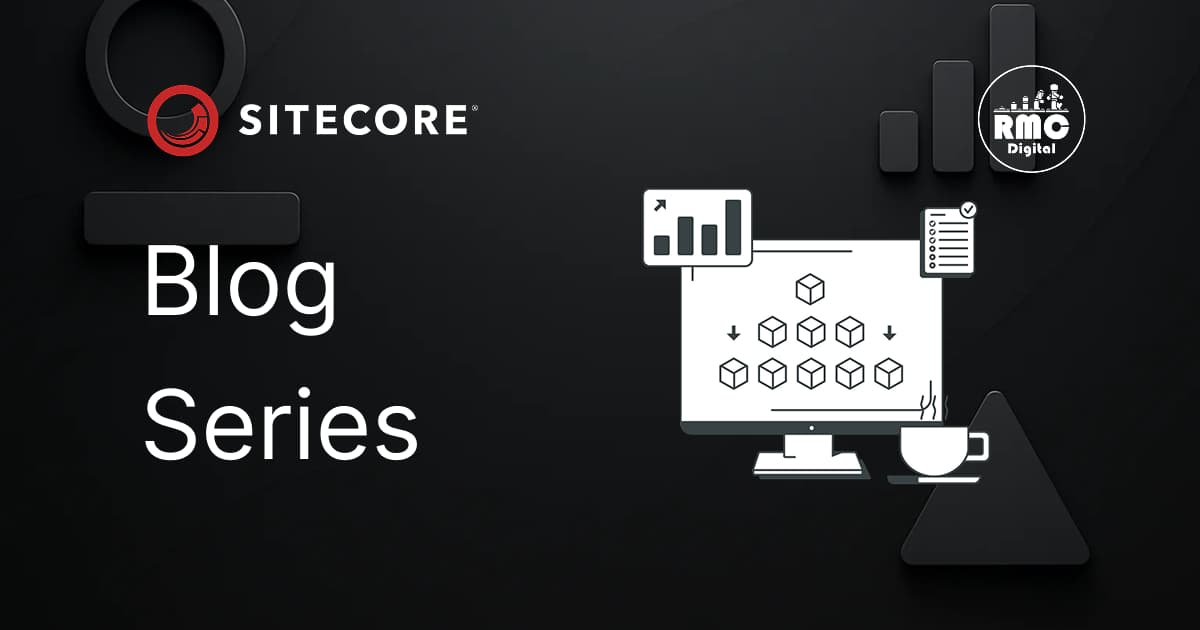
This article provides a guideline how to implement Google's reCaptcha Enterprise version within Sitecore Forms by installing an open source module.